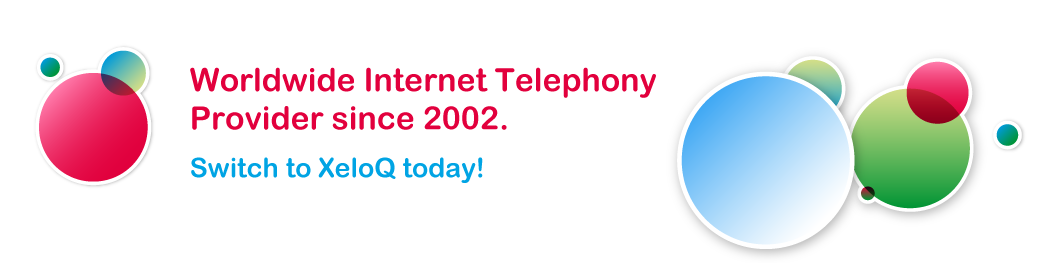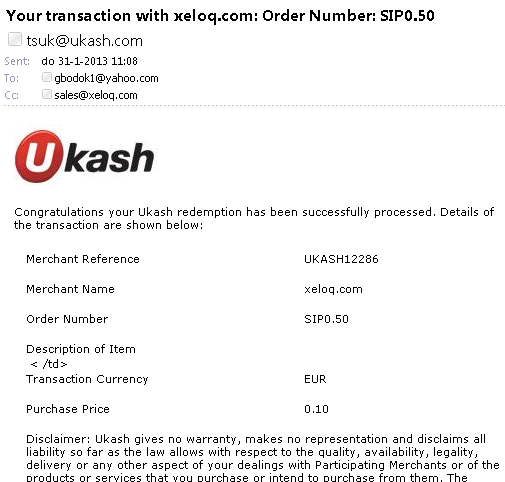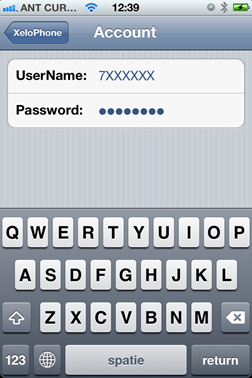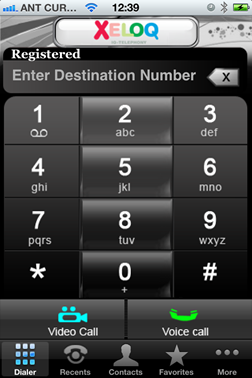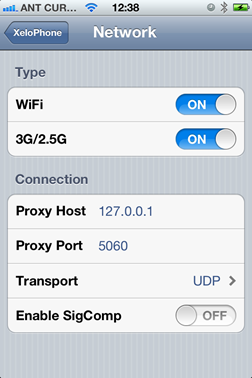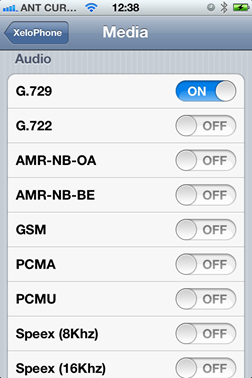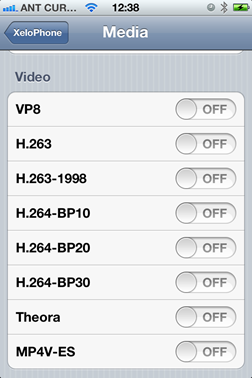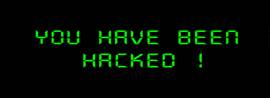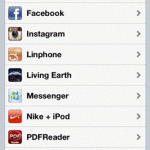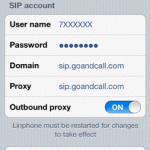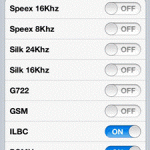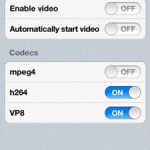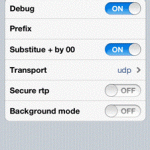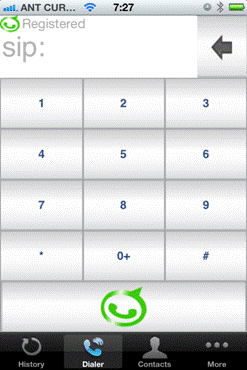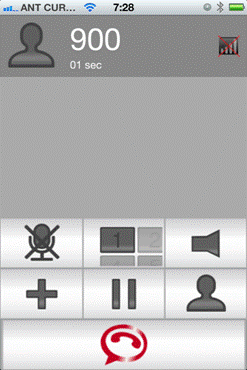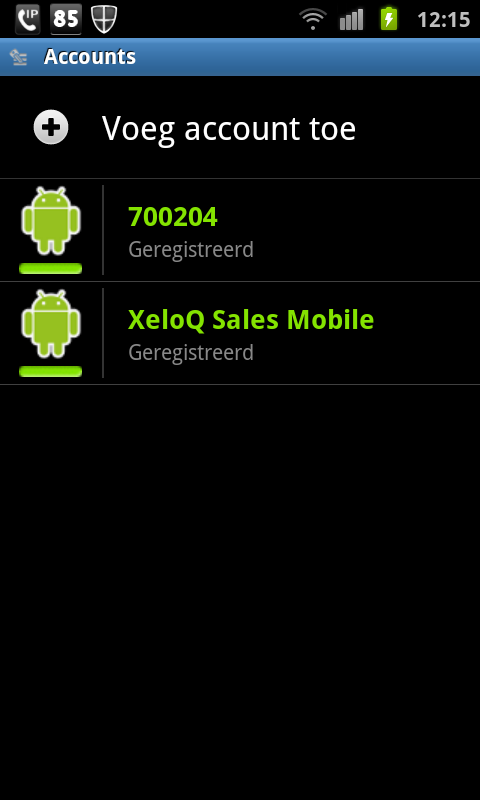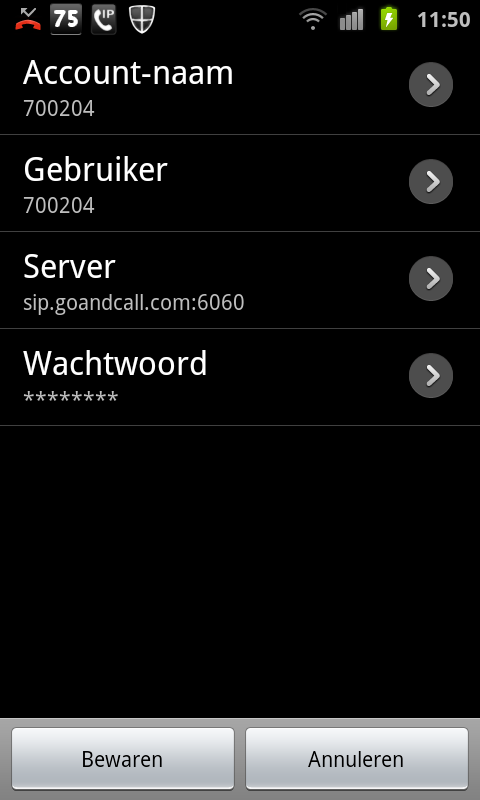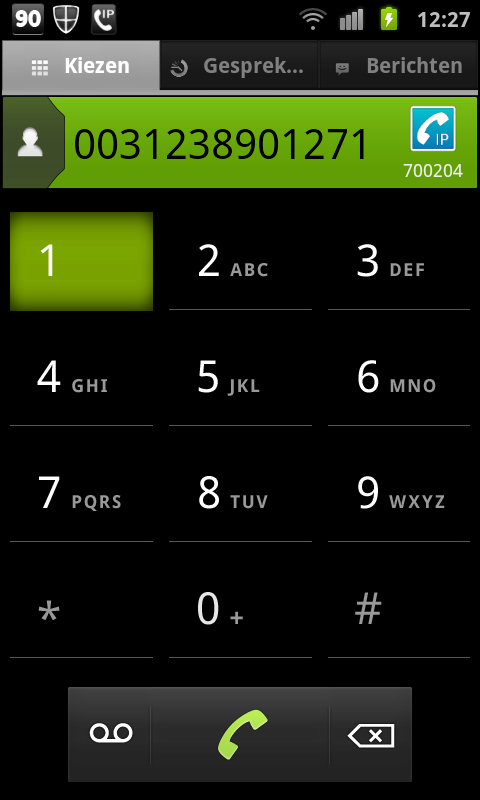How to identify a VoIP fraud company?
How to identify a VoIP fraud company? 
As you know XeloQ IQ-Telephony can be considered to be a solid and honest VoIP Telecom provider, but -unfortunately- there are many, many so called FRAUD companies.
We can roughly distinguish them in 2 categories:
1: The fraudulent VoIP providers (Internet Telephony Service Providers offering you the Telephony services) running away with your money or just disappear.
2: Fraudulent customers (hackers) coming TO companies like XeloQ (or other VoIP providers) using stolen credit cards and hacked SIP accounts.
As a VoIP Provider you should always verify the customers’ identity and authorize payment methods before you accept.
Besides that you should inform your customers to secure their IP PBX systems, SIP account information and email systems.
Check that at: http://xeloq.com/en/business/support/drvoip#/en/business/support/protect-your-ip-pbx-safetyguidelines
>> Now for the first option; HOW to recognize a fraudulent VoIP provider? <<
VoIP traffic provider might be fraud if they can route the traffic on postpaid basis and accept large amounts of traffic from you. In most cases they ask for a downpayment of $10000 before you can send traffic (to setup the interconnect they claim) and run away with that money. Once the partners are deceived, owners of such corporations are inaccessible. But you can defend yourself before they steal. Go on reading this and find out how you can do that.
If you do not have a way to work on prepaid basis then you should thoroughly check your future partner for fake activity.
Below you will see a short check-list and gives you the idea of how to discover a fraud VoIP Provider.
1. Search for the organization name in Google
Try to look for the company name in search engines, add the name of the head, who you are going toestablish relations with. Let your imagination bloom and search for other related things like e-mail address, IM number, the address of the company. Try to skim what the search engine has found for you to make sure, that the information you’re searching for is not referred to somewhere. If it is never mentioned and you found nothing at all, it is a bad sign.
2. Consider Checking VoIP Fraud Lists
By scanning VoIP forums, deceitful companies list, VoIP public black-lists you can get new information about the company or its head, who recently wrote to you and offered to co-operate.
Two well known VoIP Fraud websites can be found here (both fraudulent VoIP providers and cheating customers are listed there):
http://voippolice.com and http://www.voipfraud.net
3. You Can Send Your Tech Form
Send the form to a partner and ask to fill in. Use the IP-address of the softswitch to identify who is a co-location supplier. Then there are two possible ways: you either have to call to a terminator and gently ask for references for their clients, who they are, if they are trusted, if they prefer to have a long-term agreement etc, or learn if your client has his own Autonomous System. In case he has none then he is less trustworthy. Otherwise he can be trusted because having own AS means, that company has serious business in the Internet.
4. Find out if Your Future Client Has a Website
Examine the website of the company. The website should contain more than one page. The more services talked of on the website and truly provided by the company, the more reliable your potential client, because they have different profit sources and will not deceive to damage their brand.
5. Your Partners Should Have an e-mail at Their Own Domain
Be suspicious to those people, who write from yahoo or gmail e-mail address. Often it might mean, that a corporation even had no wish to arrange its own mail service. So, they might not take their Internet business seriously and not have plans to have a long-term collaboration.
6. The Aim for Bilateral Business
The wish to establish bilateral relations is a good sign of a well-established organization. Everyone needs to sell in order to get income. So, during the first conversation with your potential client ask if they have good routes, how much traffic they have available, if they would like to sell something as well.
7. Is There an Intention To Sign NDA
Ask for references. Sometimes corporations have NDA between each other, so, they can’t reveal references, but NDA itself is also a good sign. Bear in mind that references should be provided by well-known long term players, not by those found in offshore countries.
8. A Telecom License in the Country of Residence.
Being a telecom operator in their country is a good sign meaning that your partner is a a reliable one.
9. Check the Membership in Organizations, Exchanges, Conferences
Ask you partner about symposiums where you can meet in person and talk about upcoming partnership. A company, which actively participates in such events as GTM, Capacity, CNX by Ancotel can be thought of as a trustworthy business-partner.
10. Have You Been Asked for Premium Traffic With CLI and Faxes?
Clients with well organized activity not only with the wholesale quality traffic. Consider the fact that they also would prefer premium termination with CLI and faxes pass through.
11. Check Physical Office
One of the signs of a serious business partner is having a physical office with real equipment, employees and office furniture.
(parts taken from: http://boltbulletin.com/industry-news/are-there-any-trusted-information-on-how-to-identify-a-voip-fraud-company )
—-
Any comment or tips? Let us know!
Thank you!
.