Dear 3CX owner,
Here the steps to setup an IP authorization from your 3CX IP PBX when you requested XeloQ Support to accept your VoIP traffic from only 1 IP address.
(you will have to request IP Authorization at our support department first!)
Normally, when you use the SIP Trunk setup, you add a VoIP provider with the Add VoIP Provider Wizard. Forget this step when you need IP Authorized access to our SIP servers.
–> For IP Authorized traffic, you will need to Add a PSTN Gateway so please follow the next steps.
Step 1. Click Add PSTN Gateway
Fill all out like below and click Next.
Step 2. Specify Gateway details
Fill all out like below and click Next.
Step 3. Create Ports
At the next screen, just press Next. This is all fine (it is not used anyway).
Step 4: Create an Outbound Rule
Fill all out like below and click Finish.
–>> After that you will see this:
Step 5: Edit Advanced PSTN Gateway settings
In the Advanced settings TAB of the PSTN Gateway; please set Registration Settings to ‘Do not require’
See below.
Step 6: Move Outbound rule UP to the top position
Make sure the calls will go with the 00 prefix to THIS PSTN Gateway and NOT to your default VoIP Provider.
So move the Outbound rule for this Gateway all the way UP. See below.
Step 7: Set CLI – Caller Line Identification (optional; if you want a number to show on your outbound calls)
This is a little different. You do NOT set this at TRUNK level but you set this PER EXTENSION and you use the FIRST & LAST Name for that.
See the example below.
ONLY use First Name; fill out the entire number at FIRST NAME field. Leave LAST Name empty.
Step 8: Start Dialing
When you dial out with 0031xxxxx or 0044xxx all is fine. The calls will be send out through the PSTN Gateway which NOW basically is your IP Authorized ‘VoIP Provider SIP Trunk’ .
Now you are done.
Enjoy the XeloQ IQ-Telephony services with your IP Authorized 3CX IP PBX!
Support Team XeloQ Communications
—

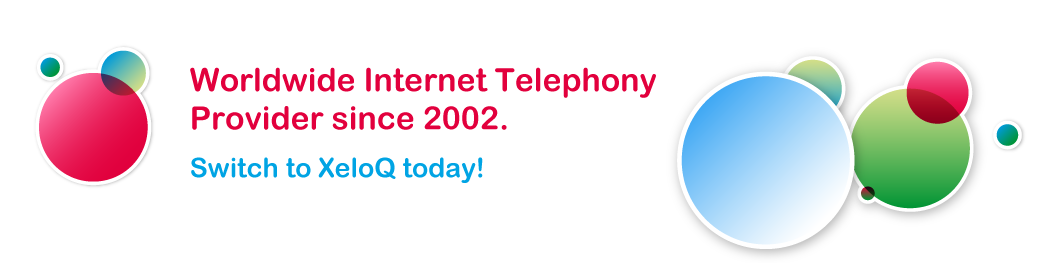








Pingback: Internet