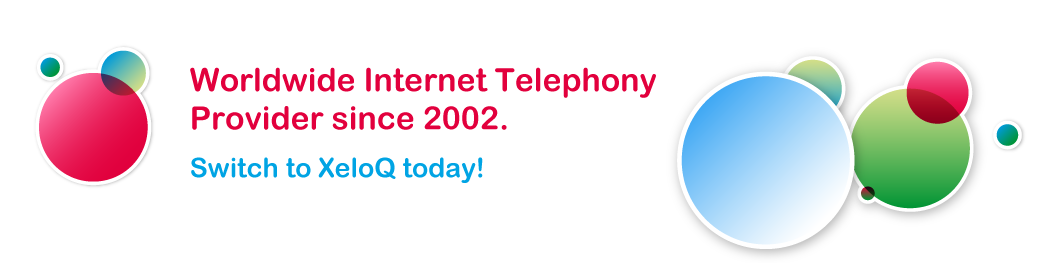Configuring your SIP devices with our default SIP settings
Configure your SIP device (SIP compliant IP telephone, VoIP gateway, IP PBX or XeloQ SoftPhone) using the settings below. Be aware that this information was also send to you after your registered your account. If you did not register yourself yet, do that first and Sign Up now!
The specific confirmation email comes from info@xeloq.com and might end up in your SPAM mailbox. So please check your SPAM box and try to find this email!
You need to read that email and login at http://my.goandcall.com to enable your account.
Next steps:
Please use the SIP number and password information that were send to you by email after registration and configure your SIP device like shown below to use with our system.
This can be any SIP compliant hardware device or a SIP SoftPhone like XPRO or the XeloQ SoftPhone.
Use the information from the registration email that was send to you; it looks similar like this:
SIP ACCOUNTS:
ID: Password:
712345 your-password
Now, configure your SIP device with the following information:
| * User ID / authentication ID: | 7xxxxx | (your SIP number; read the email) |
| * Password: | your password | (read the email) |
| * SIP server/registrar/proxy: | sip.goandcall.com | |
| * Domain / realm: | sip.goandcall.com | |
| * (local) SIP port: | 5060 | (or 6060 on nasty networks) |
| * Codec: | g729 / g723.1 / g711 |
Attention:
Sip server / registrar can also be filled out as: sip.goandcall.com:5060 (depends on brand)
Testing: (you can test without money on your account; just call 900)
To test if your SoftPhone / IP Phone / VoIP gateway has been configured right, call to our echo-test number: 900
After the announcement you can start talking; everything you say will be recorded and played back to you. If that works you can Prepay us and enjoy calling!
If it does not work, check your network & firewall settings and check the information below.
Making calls:
Dial all numbers to the normal telephone-network as International numbers e.g. 0044238901271 or Mobile phone 0044612345678.
Internal calling:
Just call the ‘other’ IP telephone-number (6 digits e.g. 700200) and the other IP Phone within our system rings.
Tip:
You can speed up dialing by pressing a # after the last digit e.g. 0031238901271# so the IP phone / gateway starts calling directly instead of waiting for 4 seconds….
HELP ME – IT DOES NOT WORK!
What if it does not work?
By default:
–> Do NOT use a STUN server (disable or leave blank)
–> Do NOT use NAT Traversal (disable or leave blank)
–> Do NOT use Outbound Proxy (disable or leave blank)
However; with some LAN / Private Networks you DO need to use an OUTBOUND Proxy;
Outbound proxy: sip.goandcall.com:6060
or
Outbound proxy: sip.goandcall.com using port: 6060
–> Check the Codec settings (g729 / 723.1 / g711)
–> Call our testnumber 900 (this will record + playback anything you say)
If all above fails, use our STUN server:
–> stun.goandcall.com:3478
Note: By default, we limited the MAXIMUM simultaneous OUTBOUND calls to 1. If you need this to be expanded, let us know through our support form and tell us your SIP account and how many channels in total you would require.
CLI settings:
XeloQ IQ-Telephony delivers outbound Caller Line Identification (CLI). In the configuration of your SIP endpoint / IP Telephone, fill out the field called ‘Display name’ (also called ‘Name’) with the number you would like to send along.
Use the number format like 0031xxxxxxx or 31xxxxxxxx (do not use +31xxxxxx) and it will be send out.
Fill out out our support form if you like to receive more technical information or if you like to be contacted by one of our Support engineers.
Terms & conditions
This free service will be delivered on Best Effort. XeloQ IQ-Telephony can not guarantee the correct sendiing / delivery of this CLI to worldwide destinations and does not take any responsibility for the correct transfer of this CLI or incorrect delivery / sending. Any claim to XeloQ IQ-Telephony concerning the CLI will we waived and can not be discussed. Abuse of this field name with Premium rate numbers will be prosecuted so strictly use your company’s main telephone number(s) only.
More information
If you would like to know more on what to do next and to follow the right steps, read all the support pages on this site and do NOT forget to read our FAQ pages. Enjoy our services and for whatever question, fill out out our support form if you like to receive more technical information or if you like to be contacted by one of our Support engineers.
Still need more help?
If you have still more questions after consulting the support pages and our Blog, just contact us the Live Chat below on each webpage (only on availability of our employees).
Take care.
Team XeloQ IQ-Telephony