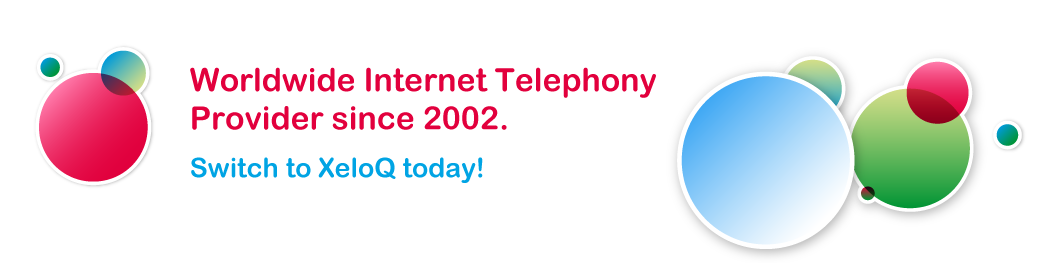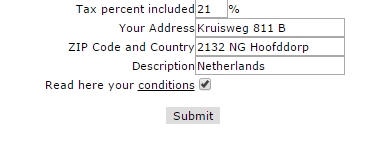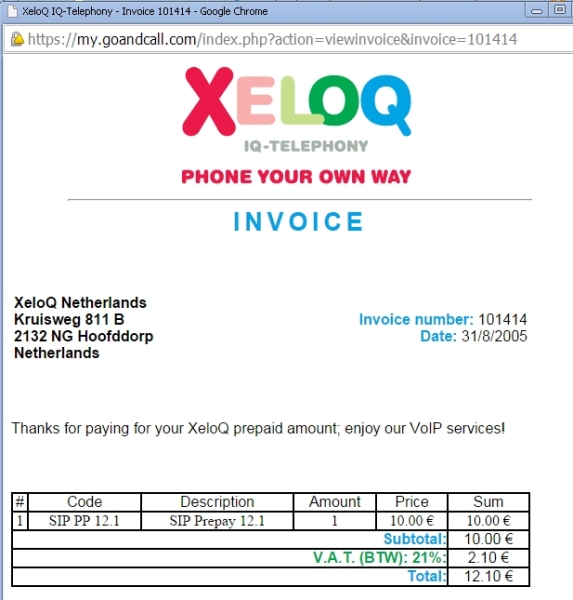To print invoices for each payment to XeloQ Communications, follow these steps:
1. Go into My Account at http://my.goandcall.com –> then go to Payments.
2. There, just under all the Payment options you see a link to see all your payments. It says:
To view your payments history and view / print your invoices, follow this link
3. Click that, choose the invoice you want to print; see picture below:
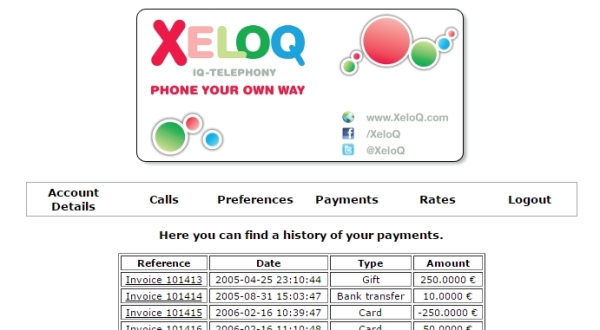
4. Fill out your VAT percentage (0% or your VAT percentage) , address, ZIP code and City:
Then press Submit.If you want the invoice on your Company name, just change the NAME of your account (first name / last name) to match your company name first.
Then go back to the above screen and Submit it again.
5. If you want to print, the invoice pops up (allow pop-ups in your browser):
Choose File, Print or press the Right mouse button and the Print (depending on browser).
Pressing CTRL-P might also open the Print dialog.
That’s all. Good luck!